With the rise of online OTT content & streaming services, owning a Smart TV has become increasingly popular. However, not everyone can afford to buy a new Smart TV. In this article, we'll show you six different ways to convert a normal TV into a smart TV, so you can enjoy streaming your favorite shows, and movies, playing games, and browsing the internet. From simple plug-in devices to more complex methods, we'll explore a range of options to convert your non-smart TV into a smart TV, so you can choose the one that suits your budget and technical expertise.
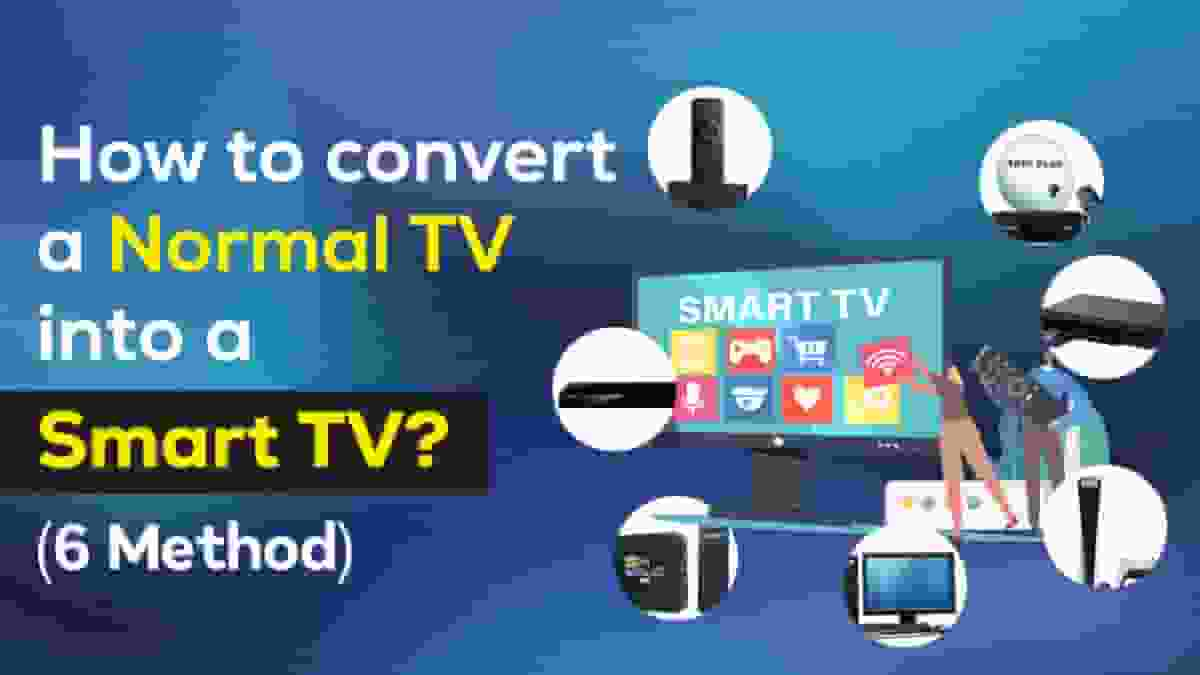
How to Convert a Normal TV into a Smart TV
These methods will help you use your normal standard LED TV as a smart TV, a monitor, or a screen mirror of your computer or mobile device. You can use any of these methods to convert your TV into a smart TV.
1. Use a Streaming Device to convert your normal TV into a smart TV
The easiest and possibly cheapest method to convert a normal TV into a smart TV is using a streaming device.
What is a streaming device?
A streaming device is a small computer device that can turn your normal TV into a smart TV by allowing it to connect to the internet to stream videos, movies, web series, sports, music, etc. All you need to do is connect your television to the streaming device via your television’s HDMI port.
Most normal TVs come with at least one HDMI port. Streaming devices like Amazon Fire TV Stick, Roku, and Google Chromecast can be easily connected to a normal TV’s HDMI port and turn into a smart TV that can stream a wide range of OTT content, movies, web series, music, videos, etc.
Also, there’s no additional monthly fee that one needs to pay for using streaming devices. Needless to say this means, you do need to have access to the OTT platforms like Netflix, Disney+ Hotstar, Zee5, SonyLiv, Alt Balaji, etc which have their own cost.
List of Streaming Devices you can use to convert your normal TV into a smart TV:
Each streaming device stick comes with a certain amount of storage space which is used to store apps and other media files. Be sure to check how much storage space you are getting before buying a streaming device.
To connect a streaming device to a non-smart TV, follow these steps:
Plug the streaming device into an available HDMI port on your TV.
You should ideally have HDMI 2.0 or higher and HDCP 2.2 or higher
Connect the power cord to the streaming device and plug it into a power outlet.
Turn on your TV and switch to the HDMI input where you connected the streaming device.
Connect the streaming device to your wireless network by selecting your network and entering your network name and password.
Alternatively, some streaming devices allow you to use an Ethernet cable to connect to your router.
Follow the on-screen prompts to complete the setup process, which may involve signing in to your streaming service accounts or downloading apps.
You can now easily watch OTT apps like Netflix, Disney+ Hotstar, Zee5, Sony Liv, and YouTube on your normal HD TV
Once you have completed these steps, you should be able to access your favorite streaming services on your non-Smart TV using the streaming device. Remember to use the remote that comes with the streaming device to navigate and control the content on your TV.
Pro Tip: Check out this cheapest OTT bundle subscription before you decide to purchase any streaming device.
2. Use a Gaming Console TV Box
Another way to convert your non-smart TV into a smart tv is by using a gaming console TV box. If you do not have a smart TV but have a gaming console such as Xbox or Playstation, you can still stream music, movies, and other OTT online content on your normal TV along with games given your gaming console supports it. Most modern-day gaming consoles come with dual features of gaming and TV entertainment. So if you have a gaming console lying around in your house, utilizing it to convert your normal LED TV into a smart TV can be a good idea.
To set up a gaming console to convert your normal TV into a smart TV, follow these steps:
Connect the console to your TV using the HDMI port.
Turn on your TV and switch to the HDMI input where you connected the console.
Connect the console to your wireless network by entering your network name and password.
If your gaming console TV box has an ethernet port, you can also set up a LAN wifi connection
Follow the on-screen prompts to set up your console.
Download the (compatible) OTT apps you need from the play store (or access them through the web browser) and watch your favorite content from YouTube, Sony Liv, Zee5, Disney+ Hotstar, and Netflix on your normal HD TV
Every gaming console box comes with certain different ports such as an AV port, HDMI port, USB port, Ethernet port, and Memory card slot. Similarly, each television comes with its own set of ports such as HDMI, USB, Optical cable, LAN, AV ports, etc. You can check the compatibility of ports between your normal LED TV and gaming box to configure the setup.
3. Use a Smart Blu-ray Disc player
If you have a Blu-ray player, you can convert your normal regular TV to a smart TV. However, for this method, you’d require your TV to support a high-speed HDMI cable. Blu-ray players are devices that are used to provide a high-quality viewing experience up to 4K resolution. Some Blu-ray players also come with additional capabilities of wifi, streaming, 3D Playback, improved audio quality technologies, etc. If you have such a Blu-player that supports wifi and streaming, then you can pretty easily convert your normal TV into a smart TV.
To set up a Smart Blu-ray disc player with your normal TV, follow these steps:
Use a high-speed HDMI cable and plug its one end into the HDMI Out port of the Blu-player device
Plug the other end of it into the HDMI port of your TV (HDMI 2.0 or higher)
Plug the AV cable into your Blu-ray player and your TV
Plug the power chord into your TV and Blu-ray device
Turn on the Blu-ray player device and your TV
Connect it to a wireless wifi network or an ethernet connection to supply internet
Select “Source” or “Input” as your connected HDMI device
You are ready to stream OTT content on your normal TV
An important point to note is that a Blu-player can support select OTT apps. Also, many Blu-ray players have the option to insert a USB cable which you can also use to connect to your laptop or computer.
A Blu-ray player is generally a more expensive option to turn your normal LED TV into a smart TV.
4. Use a Smart TV Box & turn a normal TV into a smart TV
Out with the old and in with the new! Remember those old Dish TV setup boxes? Well, they got an upgrade (finally!). Today, you can find a range of Smart TV setup boxes that can easily turn your regular TV into an Android smart TV with the capabilities of streaming. These smart TV setup boxes come with pre-installed OTT apps and work similarly to streaming devices and sticks. However, one of the major benefits of using a smart TV setup box is you get DTH + Android TV as well as a memory card and Pendrive slot, more ports for extra connectivity.
Smart TV Setup boxes also have their own Operating System (OS) which offers a more seamless UI.
List of popular Smart TV Setup DTH Box:
Airtel XStream box
Tata Play Binge Plus setup box
Amazon Fire TV Cube
Mi Android Box
Apple TV 4K
Jio 4K Setup Box
To set up a Smart TV Android box with your normal TV, follow these steps:
Connect the smart android TV box to your television using the HDMI port.
Turn on your TV and switch to the HDMI input where you connected the box.
Connect the box to your wireless network by entering your network name and password.
Stream your favorite OTT Content, videos, and music on your regular TV
Pro tip: Be sure to check the latest, best offers and deals on recharges and utility bill payments before paying your setup box bill
You can also check out our recent detailed comparison between Airtel XStream Fiber vs Jio Fiber
5. Convert your normal TV to smart TV for free using your Computer
One of the best free methods to convert your normal TV into a smart is by using your PC or laptop. You can easily turn your regular standard LED TV into a smart TV by screen mirroring your PC or laptop’s screen onto your TV screen wirelessly or you can connect your computer to your TV using an HDMI cable and an ethernet or wireless connection. This method allows you to control your normal regular TV via your laptop or computer and you can stream any content you wish from Netflix, Sony Liv, and MX Player to YouTube music. It is an excellent option for people who want to use their TV as a computer monitor.
Follow these steps to convert your normal TV into a smart for free using your computer/laptop:
Connect your computer/laptop to your TV using an HDMI cable
Turn on your TV and switch to the HDMI input where you connected your computer.
In your computer/laptop display settings >> select “screen mirroring”
Plug in the Aux cable to your computer and TV for audio output
Connect your computer to your wireless network or via an ethernet cable connection
Make sure both devices are on the same network
You can now stream OTT content on your normal TV for free
Pro Tip: Check out our guide to the best free OTT platforms in India to stream movies, web series, and more.
6. Connect your phone to your normal TV & make it into a Smart TV
This method to convert a normal TV into a smart TV is a bit tricky at first. But this could be one of the cheapest methods to make your non-smart TV into a smart TV. We have kept this method at the last spot because while you can stream content, games, music, videos, and photos from your phone to your normal TV, you might have to compromise on the sound output depending on the phone you have and the HDMI version it supports as well as it would significantly eat up your phone battery.
Follow these steps to connect your phone to your normal TV and convert it into a smart TV:
Use a built-in Chromecast in your phone to mirror your phone screen on TV
Select “screencast” from the phone’s pull-down settings menu
If you do not have a built-in screencast, you can use any other third-party app such as the Google Home app
Otherwise, you can also use a USB-C to HDMI cable (though this has a cost)
Use a USB-C to HDMI cable to connect your normal TV to your phone
Insert the USB C output to your phone device and the HDMI pin into your TV’s HDMI port
In your television’s input select the right HDMI input
You’d be able to screencast your phone screen to your normal TV
While many USB-C to HDMI cables supports both audio and video, if in case you are unable to connect your normal TV to the audio of your phone, you can connect any spare Bluetooth speaker in your house via your mobile device’s Bluetooth. I know this is a bit of a workaround but it can help get the work done. Additionally, you can also try using an AUX cable if it supports your TV and mobile device for audio output.
So, this was all about sharing how you can convert normal TV into a smart TV or Android TV for free as well as by using some paid methods. Unlike a couple of years ago, today due to technology, it has become much easier to upgrade your normal TV to a smart TV or monitor. Using these simple methods, you can enjoy several benefits including gaming, music, OTT movies and webseries streaming on your normal TV.
Tip: If you are planning to buy a new smart TV (which has become significantly affordable in recent times) you can check out our article on Best 4K smart TVs under Rs.30,000 in India
And if you are anything like us and our Desidime community, a mindful consumer who believes in educating themselves about the products you buy, you can also check our detailed and simple TV buying guide (with buying tips)
We hope this article helps you. Do share with us if there are any more methods to convert a non-smart TV into a smart TV that we did not cover in this article. If you have any questions, feel free to put them below, I will be happy to help.










 Follow Us
Follow Us










